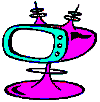170 years ago the first Morse code message was sent on an experimental telegraph line from Washington to Baltimore.
The following is a Morse Code message:
.... . .-.. .-.. --- / . ...- . .-. -.-- -... --- -.. -.--
(Guess what I wrote!)
http://inventors.about.com/od/tstartinventions/a/telegraph.htm
The first Morse code message:
http://www.historyofinformation.com/expanded.php?id=551
Samuel Morse:
http://www.samuelmorse.net/
The history of Morse Code
Try to write your own Morse code message with the Morse code translator!
"This mode of instantaneous communication must
inevitably become an instrument of immense power"
Morse, 1838
"Of
all the marvelous achievements of modern science the electric telegraph is
transcendentally the greatest
and most serviceable to mankind …
The whole earth
will be belted with the electric current,
palpitating with human thoughts and
emotions …
How potent a power, then, is the telegraphic destined to become in
the civilization of the world!
This binds together by a vital cord all the
nations of the earth.
It is impossible that old prejudices and hostilities
should longer exist, while such an instrument has been created for an exchange
of thought between all the nations of the earth."
Charles F. Briggs and Augustus Maverick, "The Story of the Telegraph", 1858
How communication has changed in time
Click on the images or on the links below each image to enlarge:
http://dailyinfographic.com/the-evolution-of-communication-infographic/communication
http://blog.voxox.com/blog/bid/302283/Infographic-The-Evolution-of-Communication
http://techow.net/2012/04/02/how-communication-has-evolved-over-the-ages-infographic/
Also technology in school has changed over time!
http://elearninginfographics.com/timeline-of-educational-technology-in-schools-infographic/
http://elearninginfographics.com/classroom-technology-evolution-infographic/
Watch the following two videos about how technology
is changing in education.
Students' task
After reading all the information and watching the videos about the communication evolution, write a report about your impressions.
- Has the way children study changed for the better?
- Do you use technology in your school?
- Do you think studying with computers, iPads or mobiles can be more productive?
- Do you enjoy using new digital tools? Why?
- What are the pros and cons about using technology in the classroom?
Of course you can't use paper and pen for your report...
Choose one of these tools and have fun!
.jpg) https://www.blendspace.com/ (to collect your web resources)
https://www.blendspace.com/ (to collect your web resources)
https://www.thinglink.com/ (if you want to add any links to an image)
http://popplet.com/ (for your mindmaps)
http://piktochart.com/ (to make your own infographic)
http://www.storyjumper.com/ (to create your e-book)
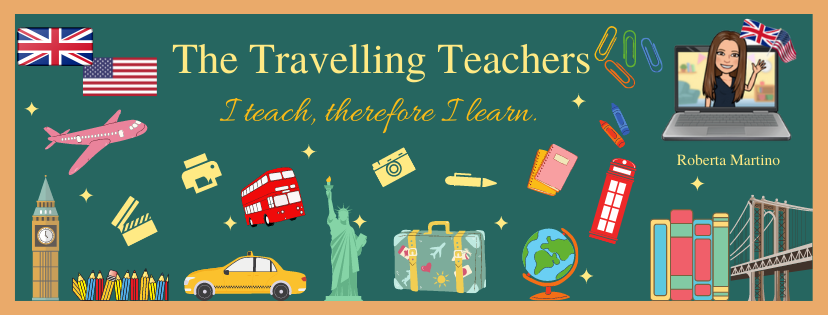







.jpg)
.jpg)